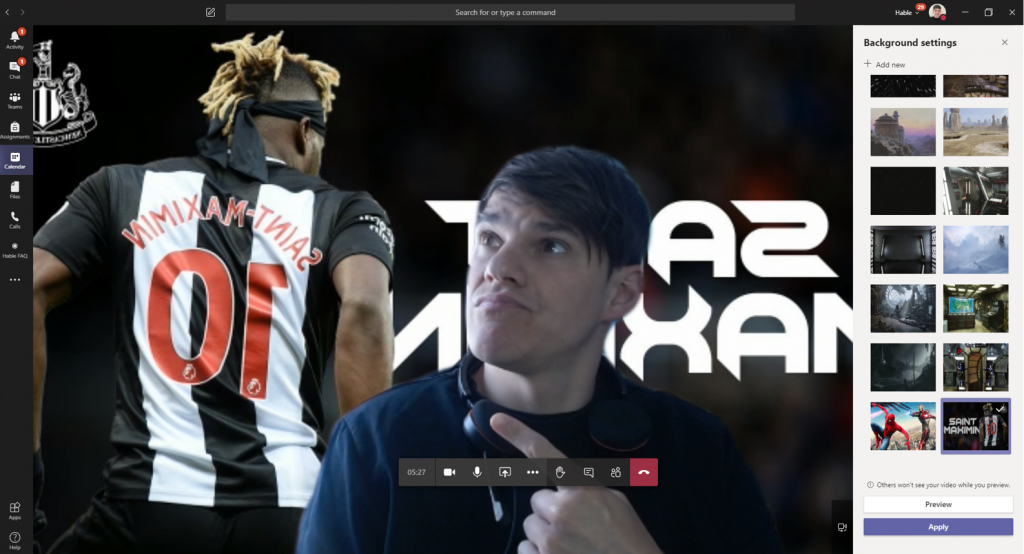Custom Backgrounds in Teams Meetings
Recently, Microsoft released the feature to add background effects when using video during Microsoft Teams meetings. This gave the ability to change backgrounds so we could be on a sunny beach, in Minecraft or maybe in a room with plain walls.
Articles were written on how to add your own custom images. This consisted of going into your profile files on your device and copying images to the Microsoft Teams app folder.
Yesterday I noticed a +New button when I went to blur my background. We are now able to add in our own backgrounds at a click of a button without having to look through system folders.
Change your background before a meeting starts
While you’re setting up your video and audio before joining a meeting, select Background effects. Your background options will display on the right.
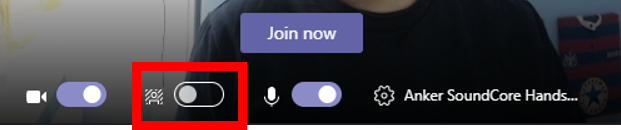
At the top of the list, press the +New button.
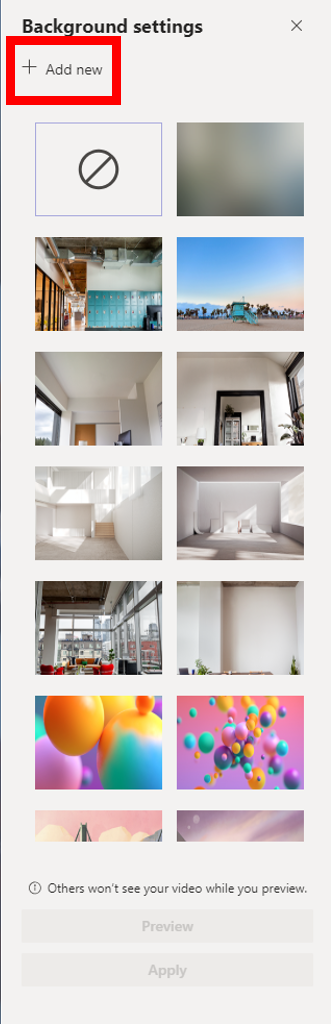
Browse your files and select the background you want to use, select open.
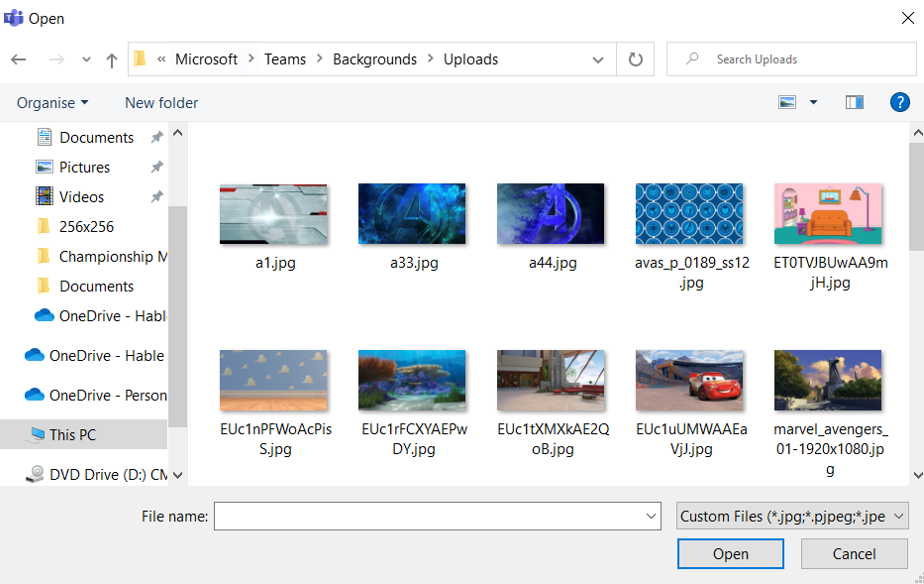
Pick the image from the background image list and then press apply.
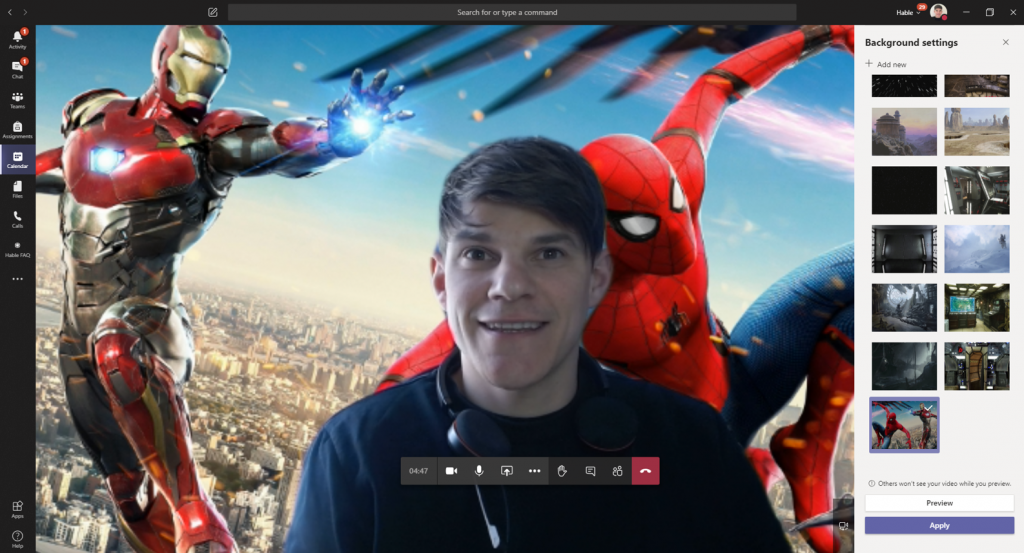
Change your background during a meeting
To alter your background after you’ve already joined a meeting, go to your meeting controls and select More actions > Show background effects.
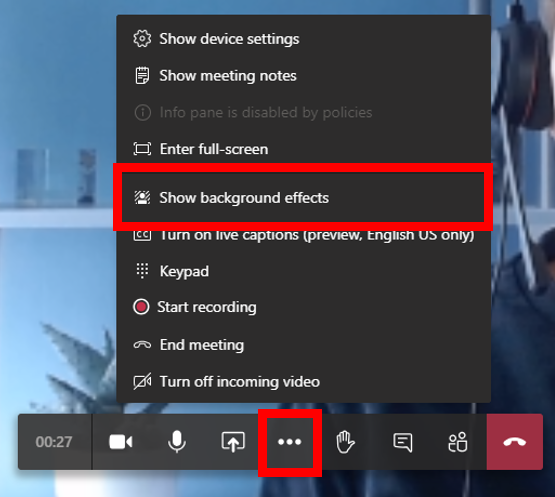
As above, click +New, browse your files, open and apply the background.
Text on images
When you add images, please note that the image is reversed. If you have any logos or text on your pictures, these will be flipped. You will need to edit the picture before adding it as your background.